Story
What is a Story?
A story is a piece of narrative, about a main character who goes through a transformation, like Odysseus or Percival who go through their adventures.
In marketing, we tell stories about our customers or users. It should sound like a transformation towards the better. A persona (our customer or user) can achieve this transformation by buying or using the products that we create.
How to create a Story
A story that you create can talk about your product or service, with its benefits, qualities, features, etc.
This is how to do it:
- Drag and drop a "Story" box onto a diagram on a board in your project, using the palette of available symbols near the edge of the diagram.
- Click on the title of the Story box and name the story after the transformation that your persona can achieve, or like the main thing the persona wants to do.
In this diagram, you see a story called "Build a launchpad" which is based on two smaller stories called "Free your mind" and "Speak your truth".
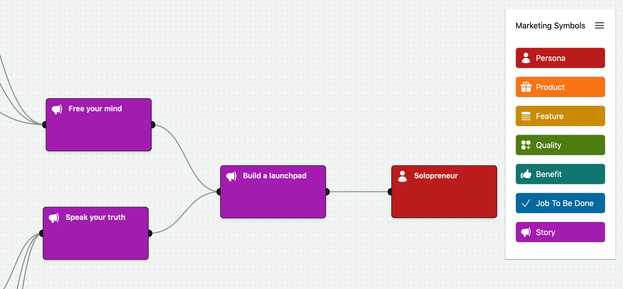
How to add Copy to a Story
A story can have copy, as soon as their outgoing connector (the black bubble on the right side of the Story box) has a connection to something else, usually to a persona.
Learn more about how to write copy here (because it works the same way for all elements on a diagram, not only for a Story).
How to write about Benefits or Jobs-to-be-Done
You can connect a Story to previous boxes, using connections that come in from the left. For example, you can connect benefits or jobs-to-be-done to the input connector of a story (the black bubble on the left side of the Story box).
In this example, I connected three things to a story called "Free your mind":
- a job-to-be-done called "Initial positioning"
- a benefit called "Brings clarity"
- a quality called "Huge time saver"
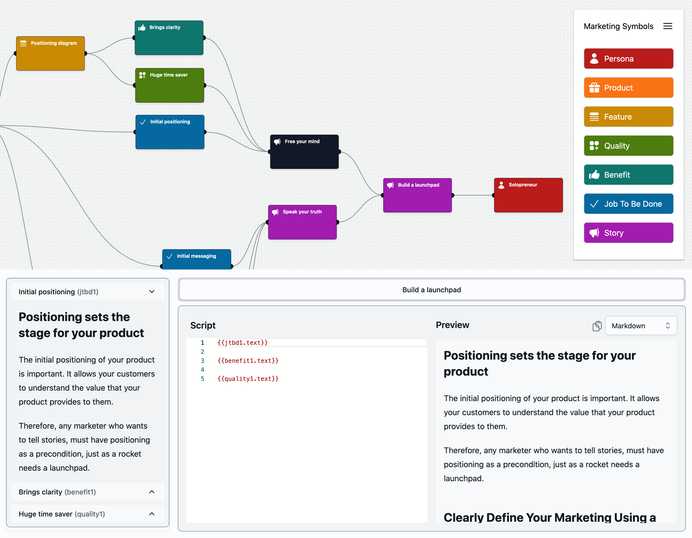
Now you can select the Story (clicking on it makes it appear in black) and write these merge tags into the script editor that you see in the middle of the lower half of the window:
{{jtbd1.text}}
{{benefit1.text}}
{{quality1.text}}
(Mind the empty lines, they make sure that each included piece of script begins on a new paragraph).
As soon as you begin to write the two opening curly braces {{, the script editor will assist you in choosing the right names for the merge tags.
On the lower left of the picture, you see the copy that is coming in from the previous boxes to the left. On the lower right, you see a preview of the copy that goes out into the connection towards "Build a launchpad", the bigger story that we want to tell.
Of course, you can not only include copy, you can also write copy directly into the script.
Learn more about how to write copy here (because it works the same way for all elements on a diagram, not only for a Story).
Comments welcome: